Editing Extension Settings – Overview & Caution
The Edit Extension Settings page offers numerous configuration options. Due to the wide range of features available, this guide provides only a brief overview of the most commonly used settings.
⚠️ Important: Modifying settings outside of the commonly used options listed below may cause the extension or device to become inoperable. If you’re unsure about a setting, please consult the full documentation or contact support before making changes.
How to Access Extension Settings
- Navigate to https://ux.firelinecommunications.com
- Click on the Extensions menu.
- Select the extension you wish to edit by clicking on its name or the Edit button next to it.

- Modify the desired settings.
- Click Save once all changes are made.
- Update the configuration or restart the phone to apply the new settings.
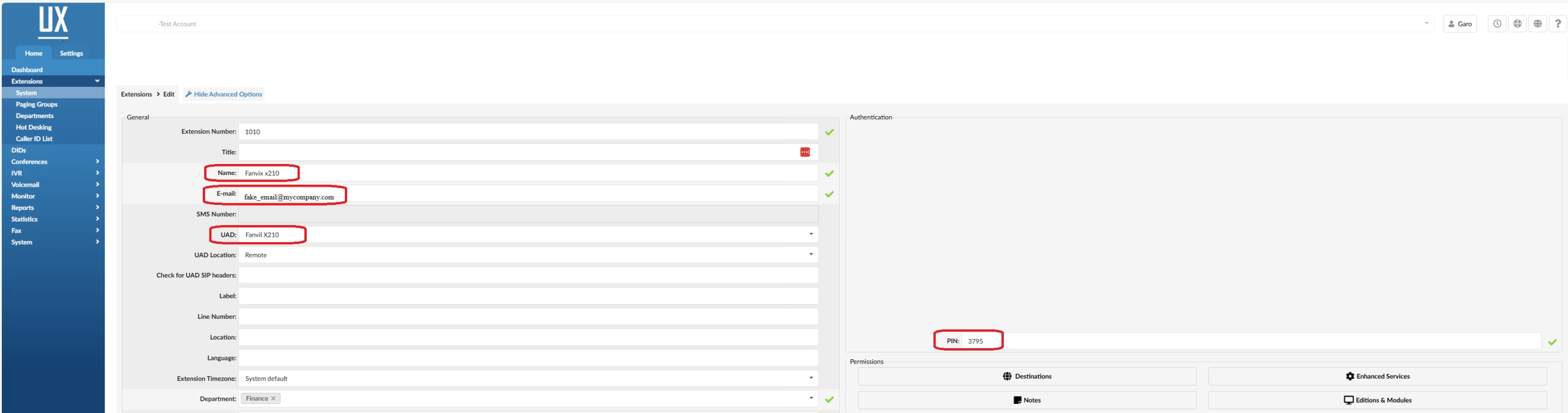
Common Extension Settings & Definitions
General
-
Name: The display name of the extension.
-
Email: User’s email address (used for notifications, voicemail, etc.).
-
UAD: The type/model of phone or device assigned to the user.
Authentication
-
User Password: Used for logging into Self-Care and Communicator.
-
PIN: Voicemail access PIN.
Call Properties
-
Ring Time: Duration (in seconds) before the call is forwarded to voicemail or times out.
Permissions
-
Enhanced Services: Controls access to advanced features.
📖 For more details, refer to the KB article: Enhanced Services.
Voicemail
-
Settings related to voicemail functionality.
📖 See KB article: Voicemail Settings for a detailed explanation.
Final Steps
After saving your changes:
-
Ensure the phone is restarted or reconfigured to apply updates.
-
If issues occur or you require help, please contact support for assistance.
-
-
Last Updated on September 18, 2025


