Enabling 2 Factor Authentication
At Fireline Communications we take your security very seriously. We employ a variety of methods to ensure your system is safe and secure. As part of our newest upgrade, we have included a 2-factor authentication feature for all management accounts. It is extremely important that you utilize this feature to protect yourself and your company against any toll fraud. If you do not already have a management account and would like to have access to managing your own system, please send a request to support@firelinecommunications.com requesting an account. The account is not required and should only be requested if you plan to manage your account.
Enabling 2 Factor Authentication
- Browse to our Self Care Portal from any browser. https://ux.firelinecommunications.com
- Log on using your email address and password. This password is different from the account you use to manage your extension.
- Once logged in you will see your name in the upper right-hand corner of the window.
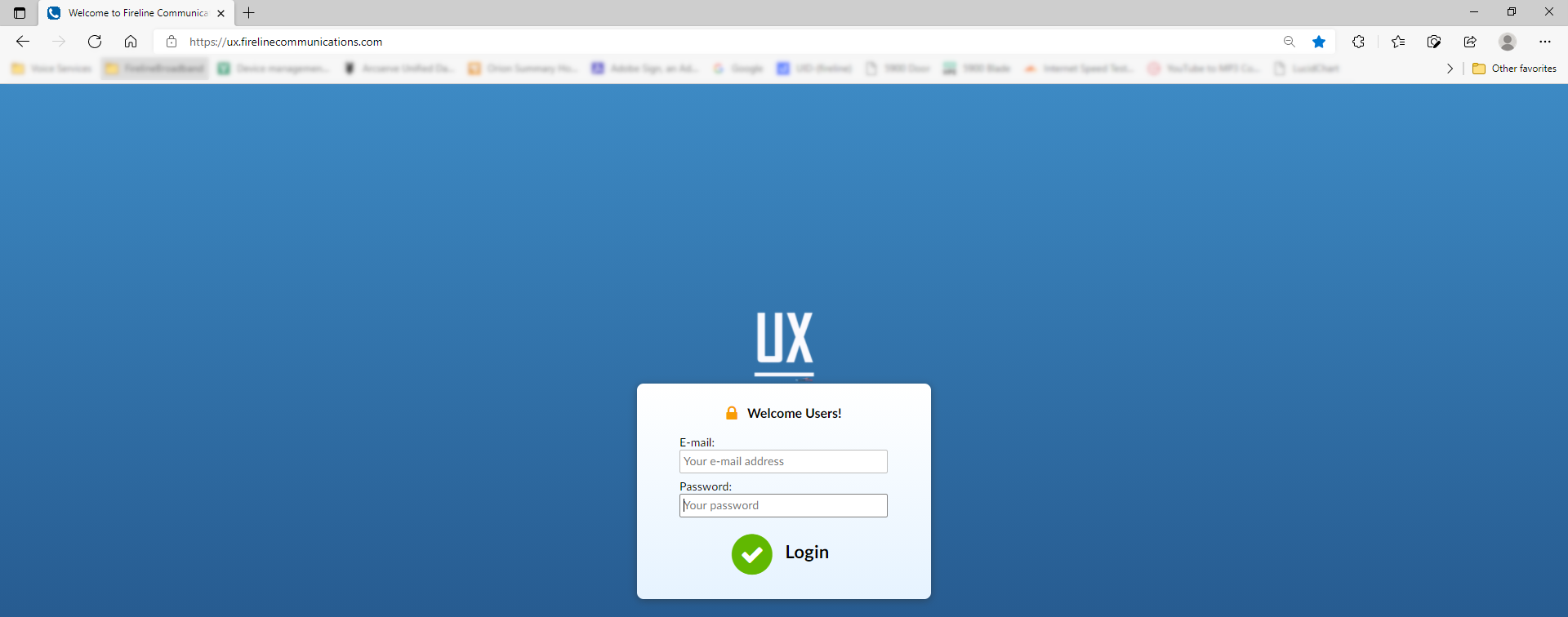
- Click on your username to open the Account Settings window. Here you can change your password as well as enable 2-Step Verification.
- Select the 2-Step Verification Setup Tab
- From the 2-Step Verification tab you can scan the QR code with any Multi Factor Authentication app. Google Authenticator and Microsoft Authenticator are the most popular choices as they are already being used in many offices and at home.
- If you do not already have a Multi Factor Authentication App just visit the Google Play or App Store and search for your desired app. These apps will work on any Android or iPhone.
- Open your Multi Factor Authentication app and add a new account. The app should prompt you to either scan the QR code or enter the key manually.
- Once you have successfully scanned or entered the key, your app will generate a code for you.
- To verify everything, enter the 6-digit code that the application generated for you in the 2-Step Verification Setup window and you should then be successfully authenticated.
- Once you have successfully entered the code you can click the Save button which will close the window.
- To test, log out of the system by clicking on the Sign out button. The Sign Out can be found on the lower left of your screen, under the menu.
- Enter your username and password and click the Login button.
- Open the multifactor Authentication app and enter the code provided for your account, then click Verify.
- If your code is correct, you will be authenticated into the system. Great Job!
Version 01.08052022