PBX Configuration
Step 1: Open the CRM Integration Settings
- Login to ux.firelinecommunications.com or your systems pbx domain.
- Go to CRM Integration Service in your
-
Locate the Enable/Disable toggle switch.
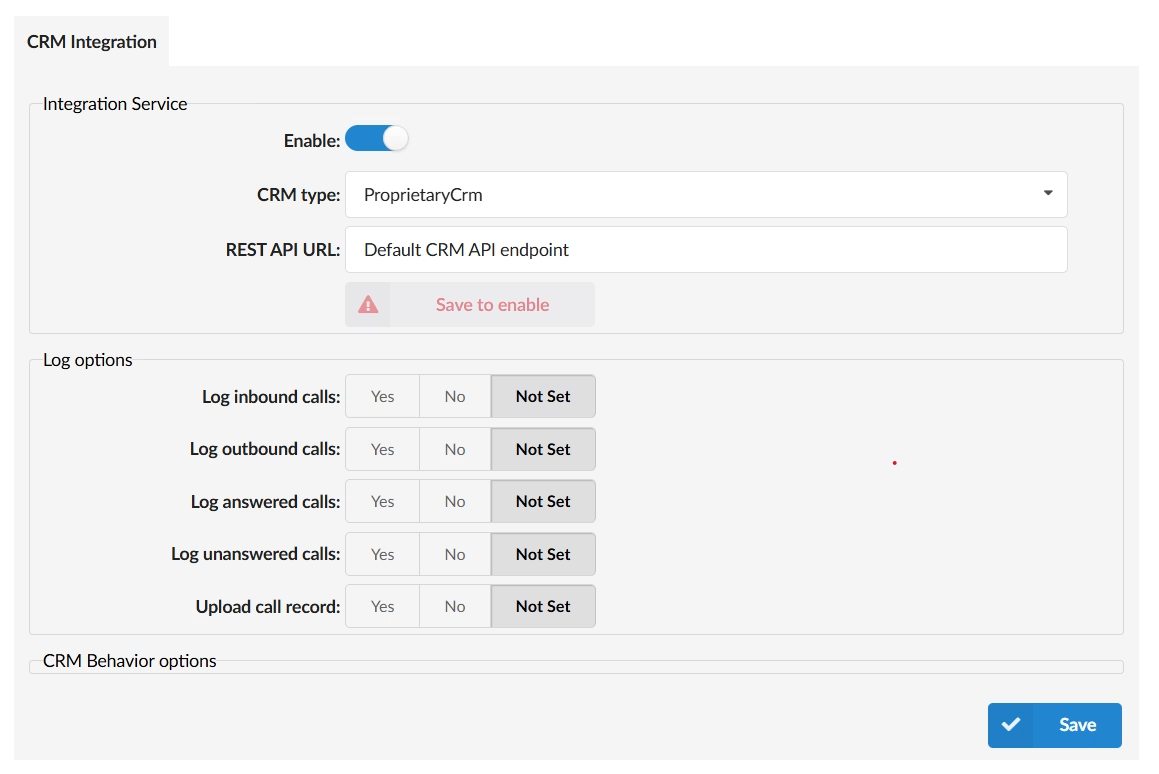
-
Click the toggle to turn the service ON.
(The button will switch between “On” and “Off.”)
Step 2: Select the CRM Type
-
In the CRM Type dropdown menu, select ProprietaryCRM.
(This option is used when customers want to connect their own CRM system.)
Step 3: Enter Your API Information
-
In the Rest API URL field, type your CRM’s API URL.
-
Example:
https://exampleurl.com -
Once all required fields are filled in, a “Save to enable” button will appear.
-
-
Click Save to apply your settings.
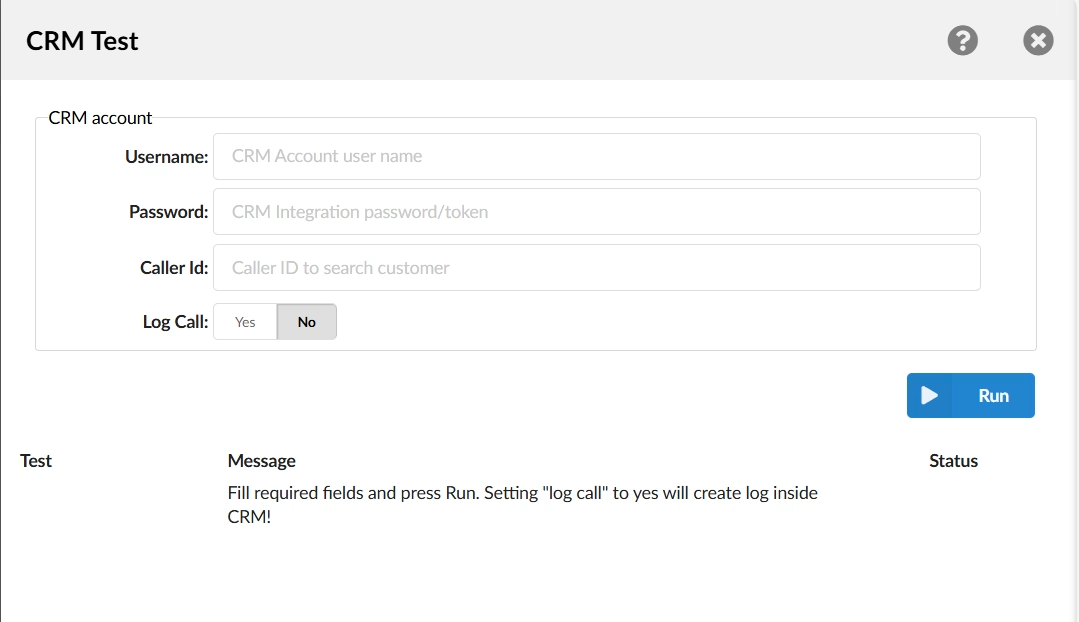
-
A New window will appear to the left. In the window, enter the following:
-
Username: Your CRM account username
-
Password: Your CRM account password
-
Caller ID (optional): Use this to test customer lookups by phone number
-
Log Call: Choose Yes to log the test call inside your CRM
-
- When finished, click Run to start the test
- If everything is set up correctly, you’ll see confirmation that the connection works.
Step 5: Configure Log Options (Optional)
You can choose what types of calls are automatically logged to your CRM.
-
Go to Log Options under CRM settings.
-
Choose Yes, No, or Not Set for each of the following:
-
Log inbound calls
-
Log outbound calls
-
Log answered calls
-
Log unanswered calls
-
Upload recordings
-
Communicator Configuration
Step 1: Log into Communicator CRM Settings
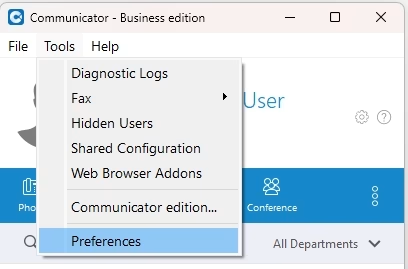
- Select Tools
- Select Preferences
Step 2: Enable CRM
- Go to the Modules section
- Select the CRM tab
- Place a checkmark in Enable CRM Integration
Step 3: Configure CRM Features
- Place a checkmark in Sync CRM Contacts if you would like to synch your contacts with Communicator
- Enter the Synchronization frequency for the contacts. Default is 60min or 1hr.
- Popup Options
- Popup Inbound calls when:
- I answer the call
- I receive a call
- Never
- Call is finished (if talk time was more than 5 minutes)

- Popup on outbound calls when:
- Never
- Call is started
- Call is answered
- Call is finished (if talk time was more than 5 minutes)
- Popup Inbound calls when:
- Authentication Tab
- Username of CRM user
- Password of DCRM user
- URL (leave empty to use URL configured on the server):
- Logging Option Tab
- Use settings from the server.
- Log inbound calls
- Log outbound calls
- Log answered calls
- Log unanswered calls
- Upload recordings
- Select OK
*** The Proprietary CRM is a licensed feature that works with Communicator.
Last Updated on November 3, 2025


